How to reset a smart speaker
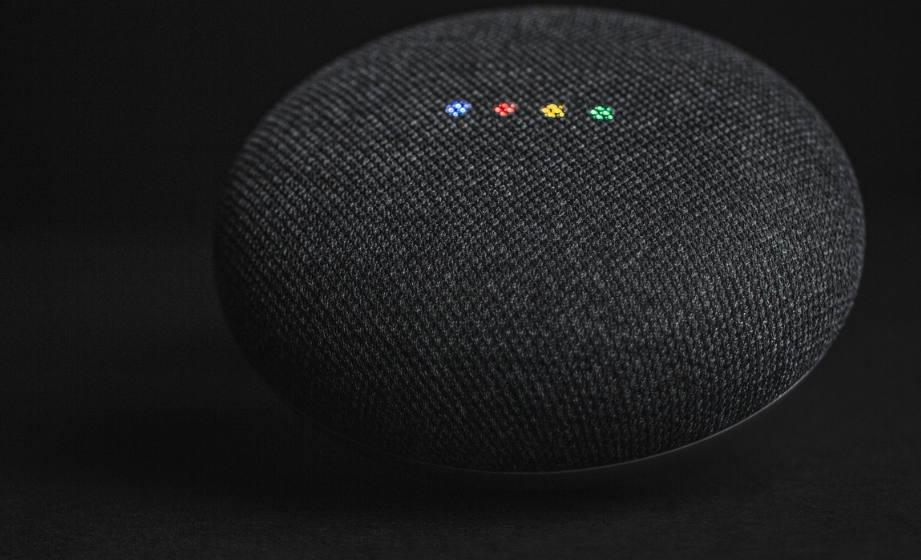
For many good reasons, there comes a need to reset your smart speaker. Whether it’s acting up, you are passing it on to a new owner or safely disposing of it, it’s recommended to reset your smart speaker.
Wondering how to reset your smart speaker? Whether you own a Google Nest, Echo Dot, or a HomePod, we have curated simplest ways to reset your smart speaker. Let’s check them out.
How to reset Google Nest
If you want to clear your data from a Google Nest Mini (2nd Gen), switch off the mic that’s present on the side of your device. After the light turns orange, press and hold the center of the Google Nest Mini for about 5 seconds. You will get a sound that initiates the factory reset process. Hold it for another 10 seconds until you hear another sound that confirms the successful device resetting.
For those resetting a Google Home Mini (1st Gen), locate the factory reset button below the power cord and press it for 5 seconds. It will initiate the factory reset process. Continue pressing it for another 10 seconds more till you hear a reset confirmation beep from the device.
How to reset a Echo Dot
There are two types of resets available for Echo Dot. A soft reset removes all data but keeps your smart home connections intact. To do this you need to press the Action button on your Echo Dot (2nd, 3rd, 4th, or 5th Generations) for 20 seconds. The ring light will turn off and on again before your device device enters setup mode.
For those wanting to factory reset your Echo Dot, you need to press and hold the Volume down and Microphone buttons together for 20 seconds. The ring light will go off and will switch on again. The device now enters Set Up mode which erases all your personal information and smart home connections.
How to reset a HomePod
To reset your HomePod, open the Home app from your iPhone, iPad, or Mac. Ensure you use the device with the same Apple ID that you used to set up your HomePod. Go to the HomePod menu and tap on the Settings. You will find a Reset HomePod option. Tap on the Remove Accessory option, and a white spinning light will appear on the top of the HomePod. This indicates the reset process has been initiated, and it will automatically turn off once the reset is complete.
With these few steps, you can reset your smart speaker easily and use them again like a new device.
