The best ereaders for 2024 Buying Guide
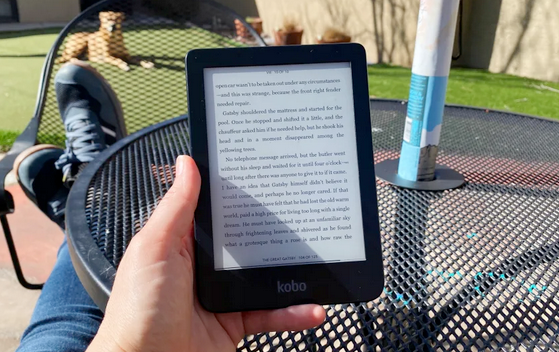
Anyone who stares at a screen all day might not want to do so when they unwind with a book. But the convenience of getting a new read instantaneously and carrying a full bookcase in your pocket is pretty appealing. Ereaders combine the best of paper and computers, and they’re capable of storing thousands of books at a time. Amazon’s Kindle ecosystem dominate this market, but that doesn’t mean there aren’t worthy competitors. Other companies, particularly Kobo, now make solid ebook readers, such as the Clara and the Elipsa, that might be better for your needs. We tested out some of the best ereaders available and are sharing our top picks to help you find the best buy.
What to look for in an ereader
Plenty of apps, including the Kindle app, will let you download and read digital books on a phone or tablet. But what makes ebook readers different is the screen: nearly all of them use technology from a company called E Ink. It manufactures electronic paper displays (EPD) composed of three sheets: one containing millions of microcapsules filled with black and white ink particles sandwiched between transparent electrode layers. When a charge is applied, either the black or white particles shift to the top, forming letters and the whitespace around them.
Because these displays are so different from standard LED panels, you can expect most ereaders to do a number of things well. They’ll be easier to stare at for long periods of time and easier to read in direct sunlight. Also, since E Ink displays only require power to rearrange the ink, these devices have much longer battery lives than standard tablets: we’re talking weeks, not days.
The ereader market is not as saturated as, say, the smartphone market, but there are still plenty of options out there and they do have small but important differences among them. They tend to range from around $100 to more than $400, though usually the higher end options are read/write E Ink tablets. Beyond price, you should consider physical properties like buttons, lights, storage and resolution, as well as how the software lets you find and access books.
Reading features
With any ereader, you’ll navigate the OS via taps and swipes, and some add physical page-turn buttons. Most with built-in buttons have an auto-rotating screen so you can press with your right or left hand.
As E Ink technology has advanced, resolution has greatly improved – even the budget Kindle ereader has a 300 ppi display. You can still find models with lower resolution, but we don’t recommend them.
Some ereaders have front LEDs that support light temperature adjustment. That means you can switch to a warmer light after the sun goes down, which will feel easier on the eyes. If you’re concerned about blue light, you should go for a reader with that feature.
Other features
The capabilities of these pocket libraries have advanced considerably since the early days. In addition to storing books, some let you browse the web, run apps and play music. The screen’s frame rate can’t handle gaming, but it’s good enough to show you the Wikipedia entry for Constantinople while you read Cloud Cuckoo Land.
If you listen to audiobooks, you may want an ereader capable of playing them. Most of the models we tested have that ability, with the notable exception of the Nook ereader we tried. Keep in mind that audiobook files can take up more space than print files so you’ll probably want a higher capacity device if you plan on doing a lot of listening.
Above all, you should consider where and how you intend to find books to read. Most ereaders make it easiest to shop through their own ebook store, but all of them (even Kindles) will now let you download titles from other sources, like libraries, unaffiliated ebook sellers and free public domain sites.
How to get books for your ereader
Kindle, Nook and Kobo all have their own stores that you access directly from each brand’s devices. Prices are fairly competitive between the sellers, too – as I write this, the current NYT bestselling fiction ebook is $15 at Amazon, Barnes & Noble and the Kobo store. The top nonfiction release, Killers of the Flower Moon, costs $14 at all three.
Amazon offersKindle Unlimited for $12 per month, and it includes four million titles from which you can pick your next read. It includes audio and ebooks, but you won’t find many big, new releases or older bestsellers. Kobo has a subscription called Kobo Pluswith about 1.3 million titles: it goes for $8 per month for ebooks only, $8 for audiobooks only or $10 for both.
Buying a book from a proprietary store instantly delivers it to your device, provided you’re connected to WiFi. It also syncs your reading across devices and apps, so you can pick up where you left off on your phone if you forgot your ereader at home. It truly is the most convenient way to go, but if you don’t want to be locked into one brand’s store, or if you opt for an ereader without its own marketplace, you do have options.
How to upload ePubs onto an ereader
Stores likeebooks.com and Google Play have millions of ebooks for sale as digital rights-managed (DRM) ePub files, which nearly all current ereaders (including Kindles) can display. Titles from some publishers like Tor and public domain classics from sites like Project Gutenbergare also sold as ePubs, but without the added DRM. Books you get from these sources will look just like ones you bought from a proprietary store, thanks to the flowable, formatted nature of ePub files. While these device-agnostic ebook collections give you extra options for finding your next read, they require a few additional steps to get the files onto your ereader.
To do so, you’ll typically need a computer running a free program called Adobe Digital Editions (ADE). After buying and downloading the ePub file, open ADE and plug your ereader into your computer. Your device should pop up in the left panel. Drag and drop the ePub file from your downloads folder into the main panel in ADE. The file will display as an image of the book cover. Drag that image onto your device on the left panel. If the file includes digital rights management (which protects against unauthorized copying) you’ll need to authorize your ereader, which requires using or creating a free Adobe ID. Once you’ve finished adding files to upload, eject the reader from your computer to complete the transfer process.
Kindles use a web-based uploader instead of the ADE method. After downloading an ePub file, drag and drop it into your browser with the Send to Kindle page open. As long as you’re signed into Amazon, this wirelessly transfers the files to your associated device.
Boox also uses a browser uploader called BooxDrop (along with many other methods) to deliver ePubs to the device. Open it from the Boox App menu and you’ll see a device-specific url. Type that into your browser to access a file delivery portal that uploads to your library. Boox’s built-in ereader app, NeoReader, doesn’t support files with DRM, so you won’t be able to read current titles from most publishers using that app. Fortunately, Boox devices run nearly every ereader app out there, letting you access ePubs any number of ways, though you’ll need to upload the files using each app’s requisite method.
How to read library books on an ereader
Your local library card lets you borrow audio and ebooks through a program called Overdrive and its companion app Libby. Overdrive recently announced that it will sunset its legacy app, so Libby will be your one and only option if you access library books via Overdrive.
Kobo readers have built-in access to Overdrive, and that will not change despite the mobile app’s shutdown. Once you’ve linked your library card, the search function will include results for titles available from your local library; a few taps will upload your selections to your device for the length of the loan. I personally find it easiest to borrow the title I want through the Libby app on my phone. After that, the book pops up on my Kobo’s home screen once the device syncs.
To read library books on a Kindle, you can either go through the Libby app or the Overdrive section of your library’s website. Once you click Borrow, you’ll see the option to “Read now with Kindle,” which takes you to Amazon’s site to sign in. After that, the book will be delivered to your device the next time it connects to WiFi.
For other ereaders, you’ll go through your library’s Overdrive portal and download the ePub after clicking the Borrow button. You can then use the ADE process we described above. Devices that run external apps, like the Boox Leaf 2, allow you to read library books via the Libby app, just as you would on a smartphone or tablet.
You can also use the Libby app to borrow audiobooks, but you won’t be able to access them through your ereader. (The exception is an ereader, like the Boox Leaf 2, that allows external apps). I found it was easier to listen to an audiobook on my phone anyway, regardless of whether I borrowed it through Libby or bought it from Kindle or Kobo.
How we tested
When putting together any guide, the first thing we do is spend hours researching the field. We look at what’s available, what’s new, and what shoppers and professional reviewers have to say. Then we narrow a list to the best candidates for hands-on testing.
I ended up getting eight ereaders, representing five different brands: Amazon, Kobo, Barnes & Noble, Boox and PocketBook. I bought, borrowed and uploaded books for each device using the methods above. Over the course of four weeks I evaluated each one in the areas of book access, ease of reading, extra features and overall value.
